Setting up your trackers:
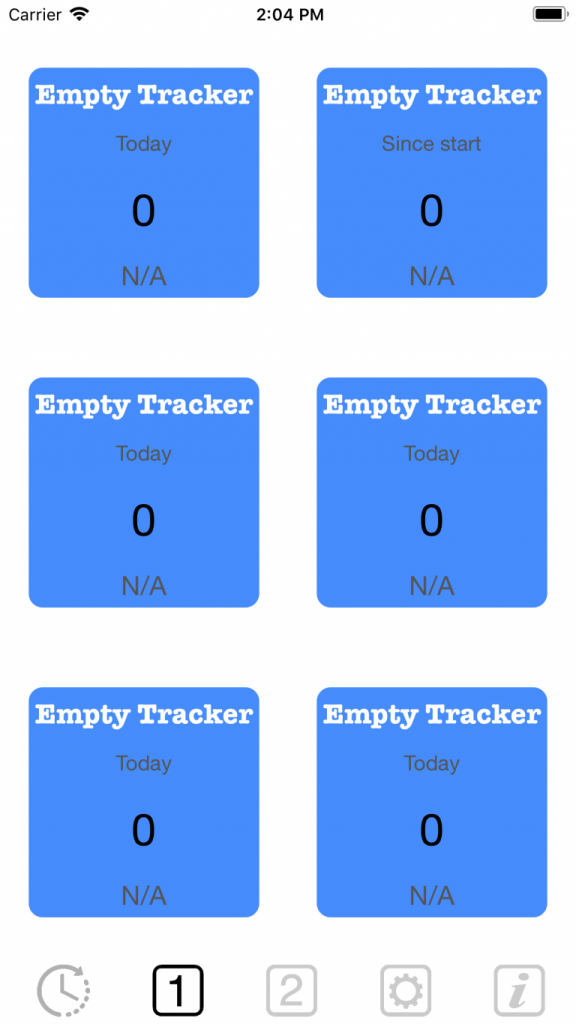
Your app looks lik this the first time you start. The trackers work already, you can tap them and see for yourself. However it’s not very handy since they are all called the same.
So lets get started on the customisation. Gently swipe right on a blue tile:
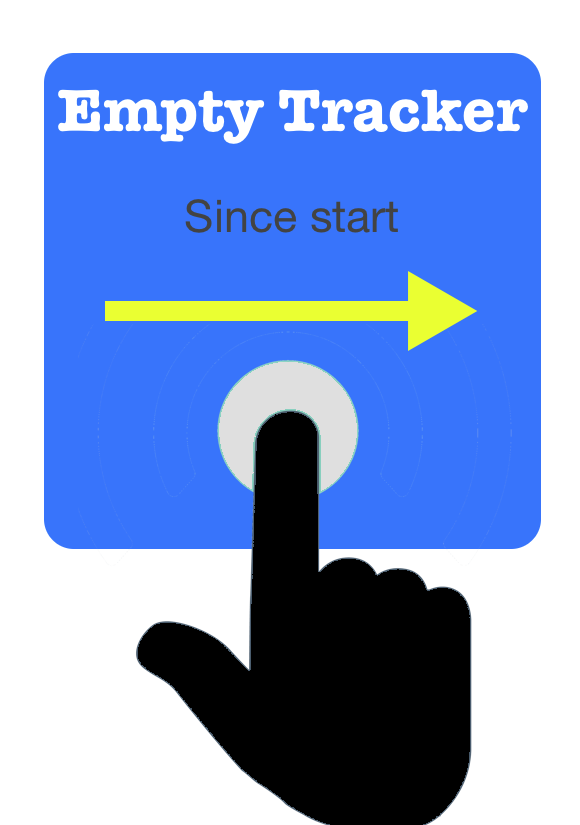
Now you are in the description menu
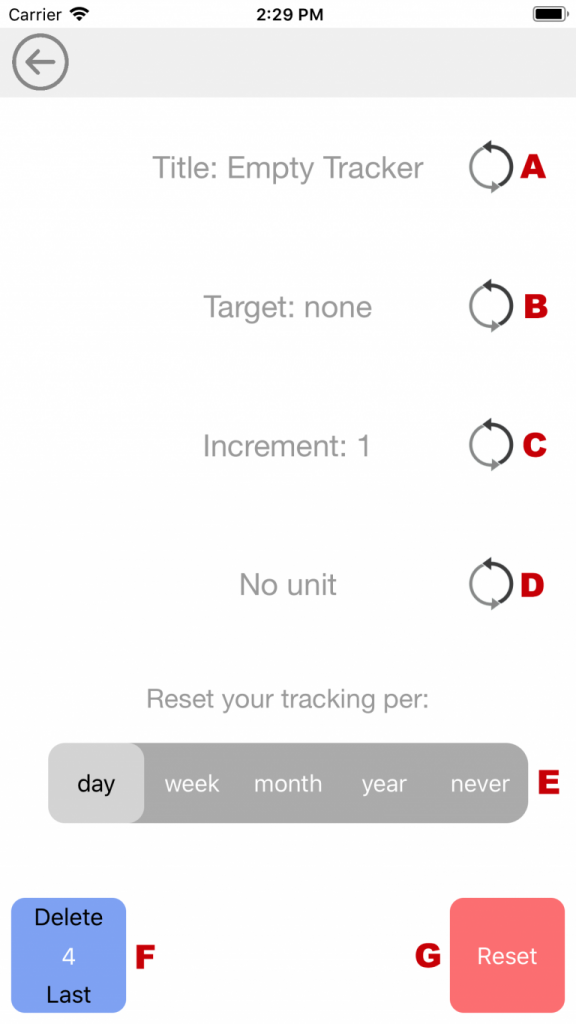
Tap the edit symbol next to A to change the title. If you would like to set a target tap B. If you would like another increment value than 1 tap C. And if you would like a unit (like oz, $, x, pc, etcetera) tap D.
You can also choose to reset your trackings per a certain periond, or never, just tap your preferred period next to E.
So now you are ready to use your tracker. You can delete your last tracks with F or reset all tracks with G.
Customising your tiles:
Not necessary, but customising can be handy to to distinguish between tiles. Also it’s fun to create an app to your taste.
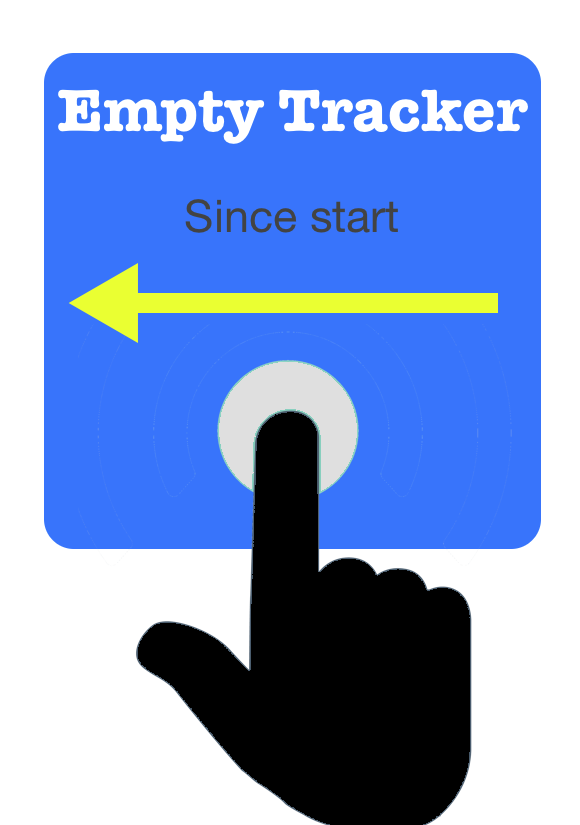
Gently Swipe left on a blue tile, now you are in the customisation menu.
Swipe the colors to change them. If you perfer light colors you can change the text to dark. Select your preferred font. You can see that the preview changes. If you are satisfied with the result tap the checkmark.
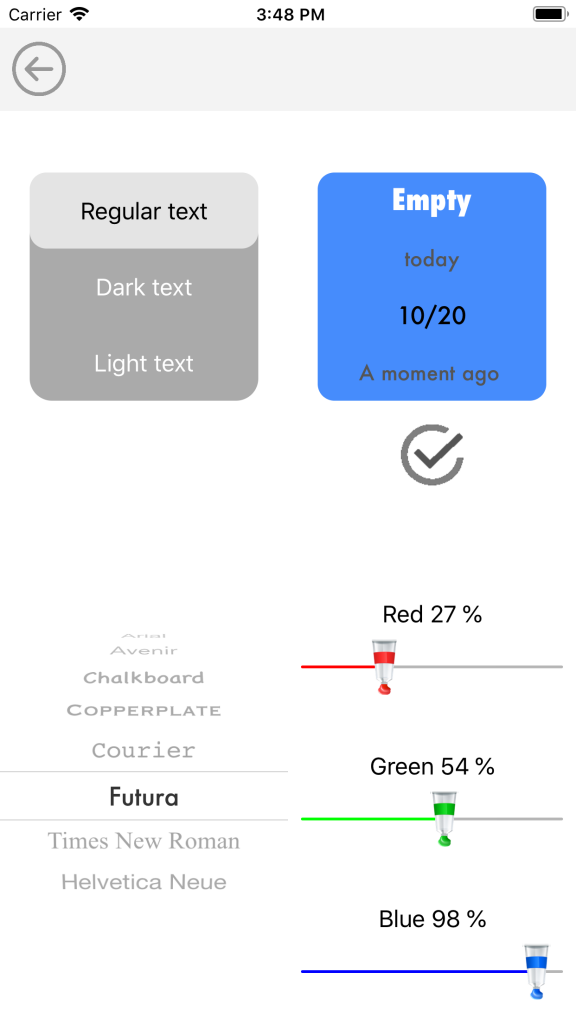
Thats it, you’re all done!
